Introduction to Azure Mobile App
Microsoft Azure services provide Mobile Apps service to build mobile applications in its cloud-based Platform as a service platform. In mobile apps service, Microsoft Azure provides highly scalable and globally available mobile application development platforms to the developer, so that they can build native apps like iOS, Android or cross-platform apps like Xamarin or Cordova (PhoneGap) apps. This service provides developer access to back-end storage and APIs so that developers can easily integrate other azure services hence mobile app service can also be called “mobile backend as a service” (MBaaS).
How to Create an Azure Mobile App?
The next step is how to build the Azure mobile app in a clear and simple way:
Step 1: Go to the Azure portal using the below URL.
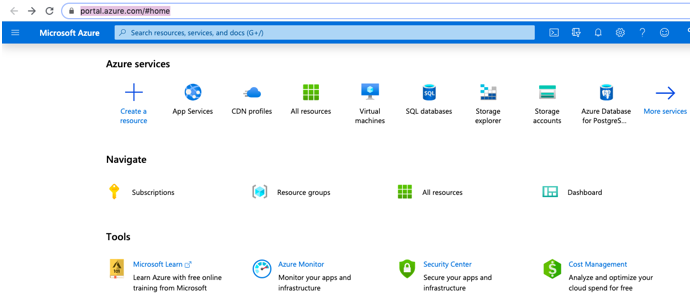
Step 2: Select All services from the HomePage of the Azure portal.
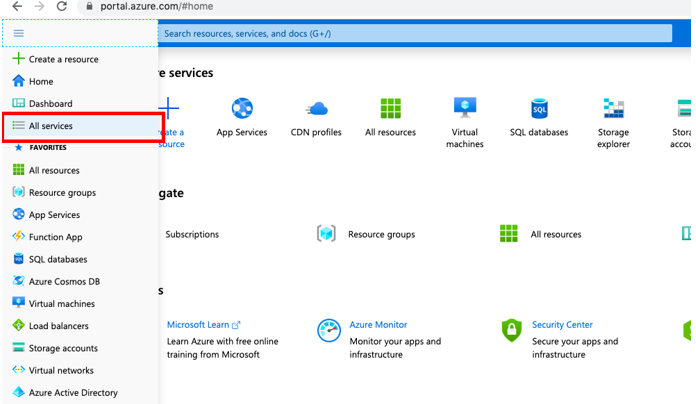
Step 3: Select Mobile from the All services Page.
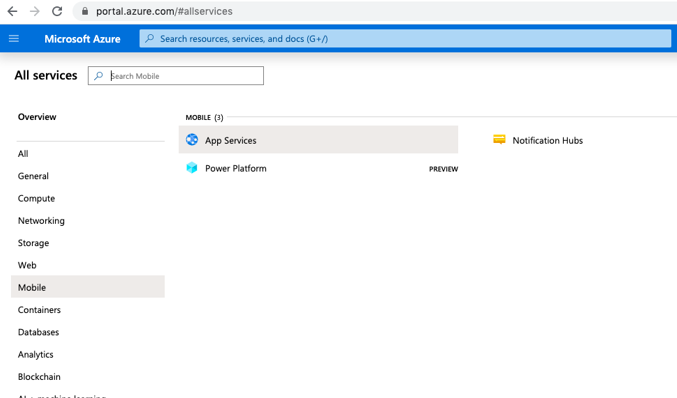
Step 4: From the Mobile section on the left side select App Services It will open a page to build and deploy mobile apps from the Azure portal.
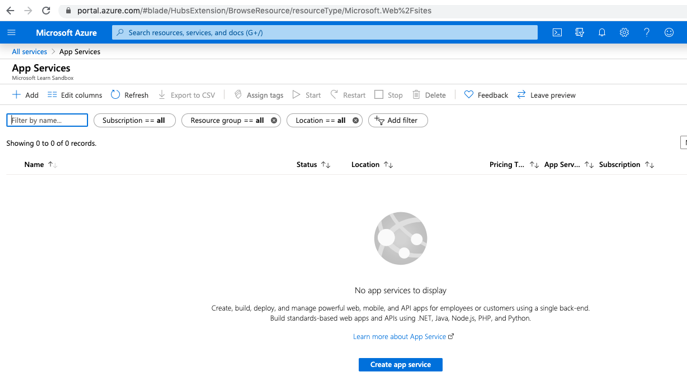
Step 5: Select +Add to create a new Mobile App.
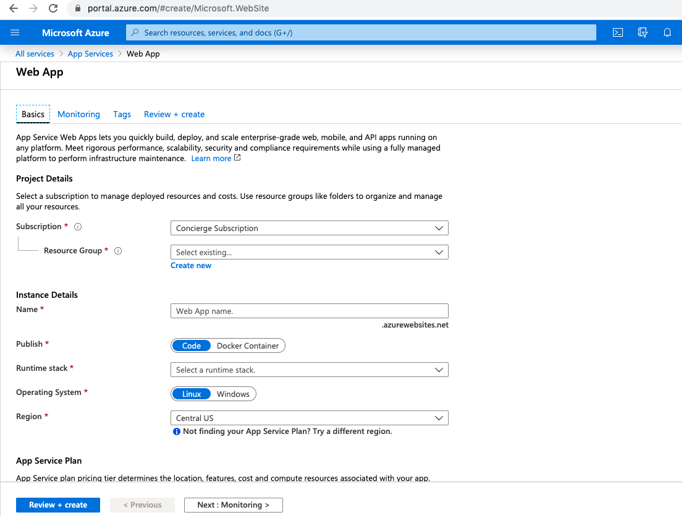
Step 6: Provide project details in the app create page:
- Name: I have added the app name as “educbamobileapp”. It should be in lowercase letters.
- Subscription: From the drop-down list select the subscription you want whether all resources should be billed together or separate.
- Resource Group: User Can either select an existing group or create a new group as per requirement.
- Publish: Select whether an app should publish as Code or Docker.
- Operating System: Two options are there either Linux or Windows.
- Region: User is provided with several region options in the drop-down lists like Central US, East US, West US, East US2 user can select based on his region.
- Sku and Size: In-App Service Plan users are provided with options to select the plan for Production, Dev/Test and Isolated. Based on requirement user can select one here is the screenshot with different plans, I have selected from Dev/Test:
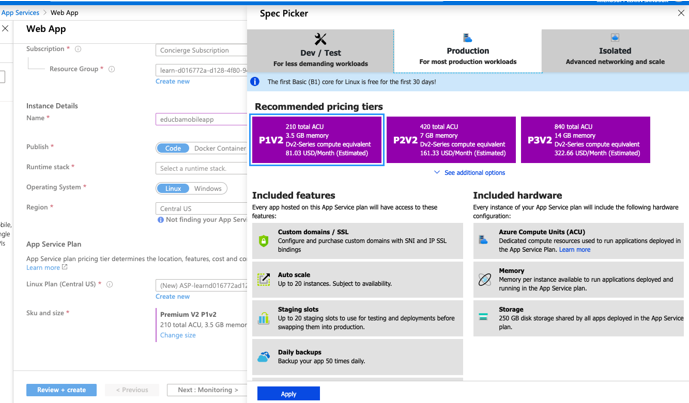
Here is all the detail:
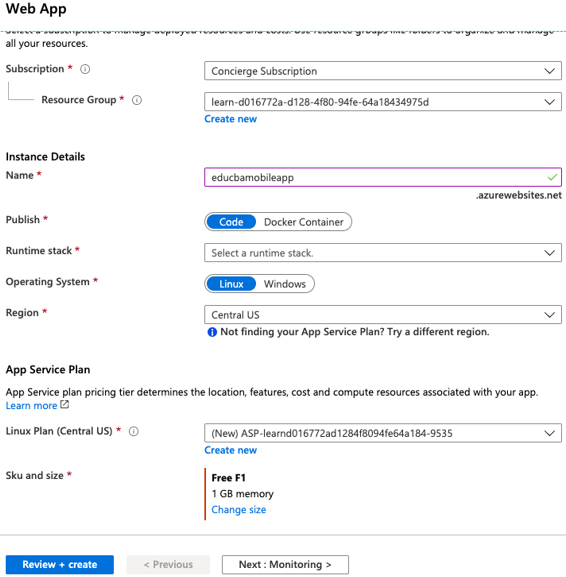
Step 7: Click on the Review+Create button to validate all the information entered in the Basic tab is correct or not.
Step 8: Once the validation is completed Create button will be active as below:
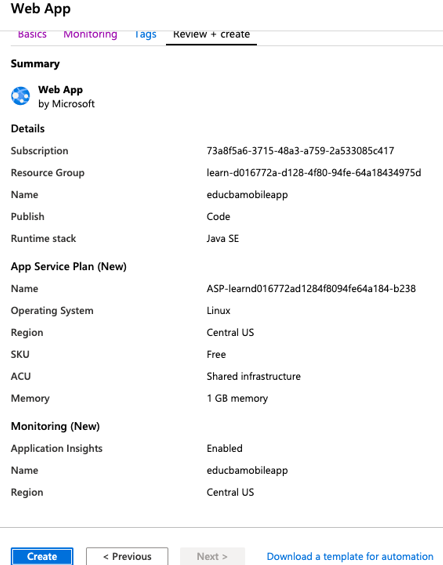
Step 9: Select the Create button to create a new app it will populate deployment under progress message on the screen.
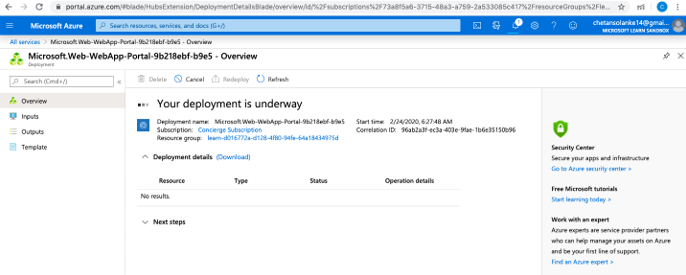
Step 10: Now go to the recently created app you can check that your app is created in the Azure:
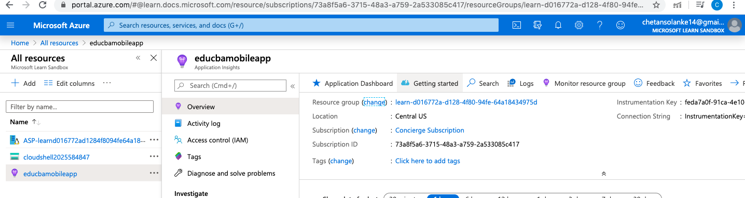
Step 11: Now go to Deployment details as below to check that we have selected code as Java code here user can add his java website code, or similar to this in project details options the user can select code as ASP.NET or Node which will provide options to add websites application.
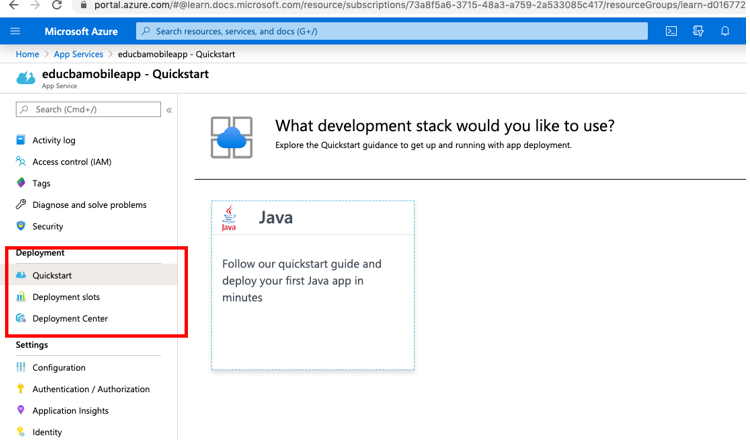
Step 12: From deployment options, users can add his code to Azure from Visual Studio, GitHub or Dropbox, etc. to the recently created web app and deploy the same.
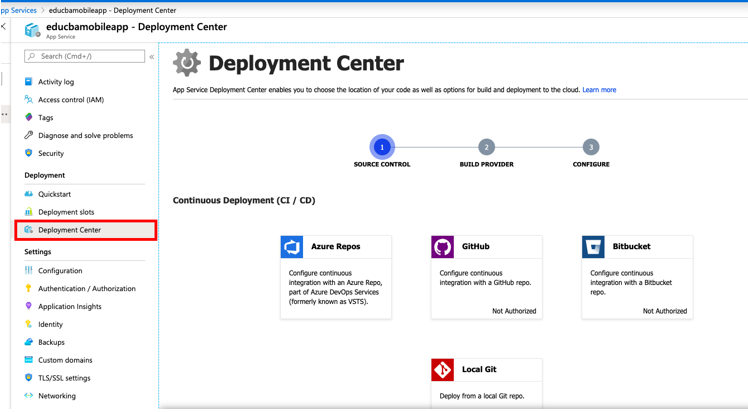
Features
Here are features provided by Mobile App Service as App Service in Microsoft Azure:
- It helps in sending push notification to millions at the same time as client SDKs integrate with Azure Notification Hubs seamlessly.
- The mobile Apps data source is linked with Azure SQL or on-premise SQL server so that users can access data easily. Also, This data source of mobile apps can easily integrate with NoSQL and SQL data providers in Microsoft Azure.
- Mobile App Services has a rich set of client SDKs to develop mobile apps in native development platforms like iOS, Android or Cross-Platform like xamarin.ios.
- Mobile apps have an Offline data sync feature which is used to create apps that are functional without a network connection.
- Authentication and Authorization feature is used while developing native apps with app service back end so that the mobile app can sign in users without changing the code in-app services. It helps in protecting applications with per-user data.
Advantages of using Azure Mobile App
- This helps in building native and cross-platform as Client SDKs support for both platform development.
- Users can connect to his enterprise network remotely or from no-premise using the corporate sign-in in any minutes.
- Users can build apps offline and then sync data when connected to the system which in terms can increase the productivity of the mobile workforce.
- We can push notifications to millions of customers in a second on any device.
Conclusion
Here we have explored the Mobile App service provided by the Microsoft Azure cloud platform. We learned to create a mobile app from the Azure portal its advantages and features which helps us to understand why the Mobile App feature is useful in the Azure Service Platform.
Thank you! Happy Learning.

No comments:
Post a Comment