Dear All
Today i am explain you How to read MS Excel file and display into GridView
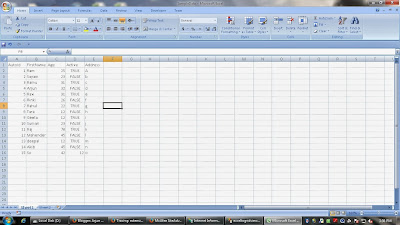
Step 1) open-Microsoft office Excel and put same data inside it and save it any name as u line( i am use arjun.xls file name.The eg as an above)
Step 2) File-New-Projcet-Web-ASP.Net Web Application(Name as per your choice)
Note:-know time to VS u can use any version of VS for it( I am use vs 2008)
Step 3) Drop Gridview from toolbox in default.aspx page and Set AutoGenerateColums="false" in the Gridview property.
Step 4) Edit the column in the Gridview(HeaderText-Address or DataFied =Address(as per excel))
Step 5)Go to default.aspx.cs add namespace (using System.Data; using System.Configuration;
using System.Data.OleDb;)
write a code in Page_Load
the code are as below
web.config code :-
<appSettings>
<add key="Excel2003OleDBConnection" value="Provider=Microsoft.Jet.OLEDB.4.0; Data Source={0}; Extended Properties="Excel 8.0;HDR=YES;IMEX=1""/>
<add key="Excel2007OleDBConnection" value="Provider=Microsoft.ACE.OLEDB.12.0;Data Source={0};Extended Properties="Excel 12.0 Xml;HDR=YES;IMEX=1""/>
</appSettings>
default.aspx.cs Code :-
using System;
using System.Collections.Generic;
using System.Linq;
using System.Web;
using System.Web.UI;
using System.Web.UI.WebControls;
using System.Data;
using System.Configuration;
using System.Data.OleDb;
namespace exceltogridview
{
public partial class _Default : System.Web.UI.Page
{
protected void Page_Load(object sender, EventArgs e)
{
string file = Server.MapPath("~/App_Data/arjun.xls");
string connStr =
string.Format(ConfigurationManager.AppSettings["Excel2003OleDBConnection"], file);
DataTable table = new DataTable();
using (OleDbConnection conn = new OleDbConnection(connStr))
{
string sheet = @"SELECT * FROM [sheet1$]";// to avoid error write the sheet name in square bracket
using (OleDbCommand cmd = new OleDbCommand(sheet, conn))
{
conn.Open();
using (OleDbDataAdapter ad = new OleDbDataAdapter(cmd))
{
ad.Fill(table);
}
conn.Close();
};
}
GridView1.DataSource = table;
GridView1.DataBind();
// to loop through the rows use foreach loop
foreach (DataRow row in table.Rows)
{
string firstName = row["FirstName"].ToString();
}
}
}
}
(Please Note :-see this path
"~/App_Data/arjun.xls"
i was keep my xls file in App_Data folder u can found this folder when u click on Solution Explorer )
Know time to come see output Press F5
out are as blow
Welcome to add your contents and source code to this article


This comment has been removed by the author.
ReplyDeleteKya baat Kya baat....jho ki hai... tu ne baat woh hai lajawaab
ReplyDeleteBlog ko kardiya hai tu ne prasaan.... iss gayan ko baatne ke liye danyawada
Aap Sirji best ho chalthi firthi thoop hoo...
Ms Nivedita (Pin:400706)
ReplyDelete(Last updated: August 01, 2013)
Basic & advanced english proficiency courses + interactive learning for kids
English up to All levels, Spoken English up to All levels, Science up to 5th grade - Primary, Social Studies up to 10th grade-Secondary
Mrs Khushboo (Pin:400604) Nerul
ReplyDelete(Last updated: June 11, 2012)
Pre-primary &1 to 7Std since last 5 years,and language speaking class since last 1 yr.
English Hindi up to 10th grade-Secondary Gujarati, History Social Studies up to 10th grade-Secondary Maths, Pre School/Pre Nursary Science up to 5th grade - Primary