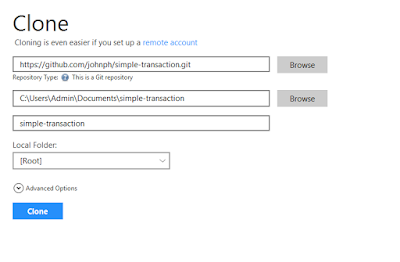Introduction
SAP is
an inalienable system for large enterprise firms. We have to connect to this
system if we need some data that belongs to SAP. The platforms can be Visual
Studio 2008, Visual Studio 2005, Eclipse, or any other development tool.
But,
there is a problem when connecting to SAP with Visual Studio 2008. The problem
is SAP does not have a connector for Visual Studio 2005 and Visual Studio 2008.
Up to Visual Studio .NET 2003 platform, there were no problems about
connections to SAP.
As I
mentioned in my other articles, the reason there is no connector for Visual
Studio 2005 and Visual Studio 2008 is primarily marketing strategies. Let's not
think why SAP did not make available an add-on for Visual Studio 2008, but
think how can we solve this problem with available technologies.
Prerequisite Technologies
- Visual Studio .NET 2003
- Visual Studio 2008
- SAP.NET Connector 2.0
- Any SAP Application Server
Using the Code
As I
mentioned above, we will first use Visual Studio .NET 2003. Our purpose is to
connect to SAP with Visual Studio 2003. While operating, we will create a class
library project. Then, we will give a reference to this application to Visual
Studio 2008. Thus, the problem about connection to SAP with Visual Studio 2008
will be solved. Meanwhile, this solution is recommended by SAP.
Let's start creating a class library project first.
After
creating the class library project, we will need to create a SAP Connector
Proxy item as shown below.
Because we will make
a connection to SAP, we have to look at the SAP Servers under the Server
Explorer section. We will use one of the BAPIs of SAP’s user information. This
is the general view of the BOR objects.
We will use the ‘GetDetail’ method of the USER object. Drag and drop this method onto the SAPProxy1.sapwsdl file. Later on, there
is no need for another class in our project. I am deleting the Class1.cs file.
We have
now completed the operations in the Visual Studio .NET 2003 side. You should
now build your project. The output ‘SAPUserDetailComponent.dll’ will be a required file while connecting to SAP
in Visual Studio 2008.
Now, we
will create a Windows project under Visual Studio 2008.
Before
adding the DLL file of the previous project, we should add two more DLLs to our
project. First, copy ‘SAPUserDetailComponent.dll’ to your project folder. Then,
go to “..\Program Files\SAP\SAP
.NET Connector 2.0″ and
copy “SAP.Connector.dll” and “SAP.Connector.Rfc.dll” to your project folder.
We
should pay attention to another point. The SAP Proxy is based on the SOAP
protocol. So, we need to add the “System.Web.Services” DLL to our references.
I have only added
simple controls into Form1. The logic is
simple, a SAP username will be taken, and the profiles authorization of this
user will be printed into a table to show. Form1 will look as shown
below.
First,
I inform the Visual Studio builder about the usage of the SAPUserDetailComponent assembly file:
using SAPUserDetailComponent;
Then, I
write the code for the GetProfiles button’s Click event.
SAPProxy1 proxy = new
SAPProxy1();
The SAPProxy1 class
is referenced in our SAPUserDetail component reference.
BAPIADDR3 address = new
BAPIADDR3();
BAPIUSCOMP companyName = new
BAPIUSCOMP();
BAPIDEFAUL defaults = new
BAPIDEFAUL();
BAPILOGOND logonData = new
BAPILOGOND();
BAPISNCU snc = new
BAPISNCU();
BAPIAGRTable activeGroups = new
BAPIAGRTable();
BAPICOMREMTable addcomrem = new
BAPICOMREMTable();
BAPIADFAXTable addfax = new
BAPIADFAXTable();
BAPIADPAGTable addpag = new
BAPIADPAGTable();
BAPIADPRTTable addprt = new
BAPIADPRTTable();
BAPIADRFCTable addrfc = new
BAPIADRFCTable();
BAPIADRMLTable addrml = new
BAPIADRMLTable();
BAPIADSMTPTable addsmtp = new
BAPIADSMTPTable();
BAPIADSSFTable addssf = new
BAPIADSSFTable();
BAPIADTELTable addtel = new
BAPIADTELTable();
BAPIADTLXTable addtlx = new
BAPIADTLXTable();
BAPIADTTXTable addttx = new
BAPIADTTXTable();
BAPIADURITable adduri = new
BAPIADURITable();
BAPIADX400Table addx400 = new
BAPIADX400Table();
BAPIPARAMTable parameter = new
BAPIPARAMTable();
BAPIPROFTable profiles = new
BAPIPROFTable();
BAPIRET2Table return0 = new
BAPIRET2Table();
The
above variables will be used while calling the SAP function.
SAP.Connector.Destination destination = new
SAP.Connector.Destination();
We need
to create a destination object to connect SAP. Later on, we will set the
properties of thisdestination object as I have shown below.
destination.AppServerHost = YOUR HOST
NAME OR IP
destination.Client = YOUR CLIENT NUMBER
destination.Password = USER'S
PASSWORD
destination.SystemNumber =
SYSTEM NUMBER
destination.Username = USER'S NAME
Our destination object
will be a parameter for the SAPConnection class.
SAP.Connector.SAPConnection connection =
new
SAP.Connector.SAPConnection(destination);
And,
our connection object
will be assigned to the proxy object.
proxy.Connection = connection;
Now, we
open the connection.
proxy.Connection.Open();
Call
the SAP function:
proxy.Bapi_User_Get_Detail(tbUsername.Text.Trim(),
out address, out
companyName,
out defaults, out
logonData, out snc, ref
activeGroups,
ref addcomrem, ref addfax, ref addpag, ref addprt, ref addrfc,
ref addrml, ref addsmtp, ref addssf, ref addtel, ref addtlx,
ref addttx, ref adduri, ref addx400,
ref parameter, ref profiles,
ref return0);
Then,
close the connection.
proxy.Connection.Close();
And, I
will convert the result table of this function to an ADO table as I have shown
below:
DataTable dt =
profiles.ToADODataTable();
The
last operation is we give the data table as a source for the grid view.
dgProfiles.DataSource = dt;
The
result screen will be: