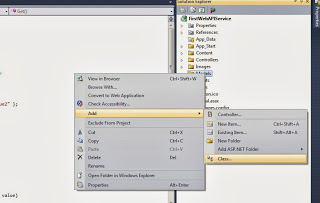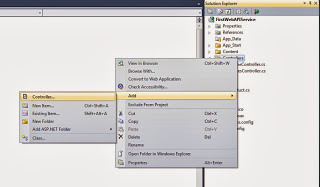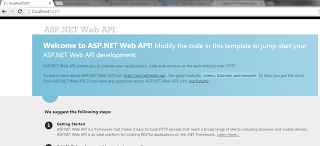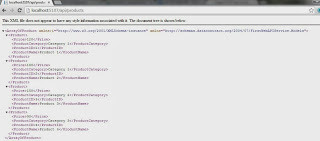Here, we will learn how to configure One-to-Many relationships between two entities (domain classes) in Entity Framework 6.x using the code-first approach.Let's configure a one-to-many relationship between the following Order and Customer entities where there can be many students in one grade.
public class Order
{
public int OrderId { get; set; }
}
public class Customer
{
public int CustomerId { get; set; }
public string CustomerName { get; set; }
}
The one-to-many relationship can be configured in the following ways.
In this topi i will cover only Conventions Part.
Convention 1:
We want to establish a one-to-many relationship between the Order and Customer entities where many students are associated with one Customer. It means that each Order entity points to a Customer. This can be achieved by including a reference navigation property of type Customer in the Order entity class, as shown below.
public class Order
{
public int OrderId { get; set; }
public Customer Customer { get; set; }
}
public class Customer
{
public int CustomerId { get; set; }
public string CustomerName { get; set; }
}
In the above example, the Order class includes a reference navigation property of Customer class. So, there can be many Orders in a single Customer. This will result in a one-to-many relationship between the Order and Customer table in the database.
Convention 2:
Another convention is to include a collection navigation property in the principal entity as shown below.
public class Order
{
public int OrderId { get; set; }
}
public class Customer
{
public int CustomerId { get; set; }
public string CustomerName { get; set; }
public ICollection<Order> Orders { get; set; }
}
In the above example, the Customer entity includes a collection navigation property of type
ICollection<Order>. This also results in a one-to-many relationship between the Order and Customer entities.